After FotoAlbum has determined the necessary changes in order to get your PC and the FotoTime website in "sync", it will display you a summary of the changes that will be made if you continue.
Unlike prior versions of FotoAlbum, no changes will be made (to your PC or the FotoTime website) until you confirm the changes and press "Go !" on the verify screen. Syncing is now a two-step process that involves determining the changes to be made (and optionally controlling what changes to apply) and then applying the changes (using the "Go !" button).
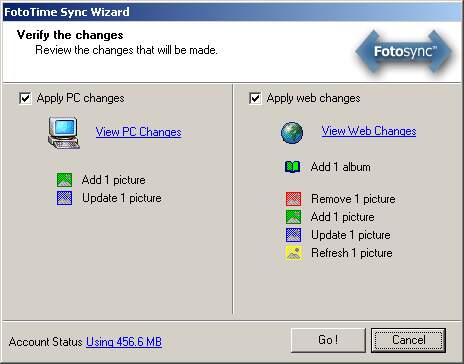
In this sample screen shot, you can see that if you press "Go !" the following operations will be performed:
On your PC..
One picture will be added (retrieved from the FotoTime website) and one picture will be updated (caption, date, etc).
On your FotoTime web account..
One album will be added
One picture will be removed from the website (including removal from all albums), one picture will be added (uploaded), one picture will be updated (caption, date, etc) and one picture will be refreshed (picture was changed and has to be re-uploaded)
If you wish to see the details of the changes that will be made, you can click on the blue links "View PC Changes" or "View Web Changes".
You can turn on/off the changes that would be made to either the PC or the Web (as a whole). You can not turn off individual changes or the sync would be in an inconsistent state.
The bottom left of the verification screen displays how much disk space you are using on your FotoTime account. If you click on the blue link, you can see details about the status of your account.
Warning: When you press "Go !" on this screen, all the changes shown will be made (to both your PC and FotoTime web account). Make sure the changes you expect to be made are displayed. You can not "undo" the sync other than re-doing whatever the changes made.